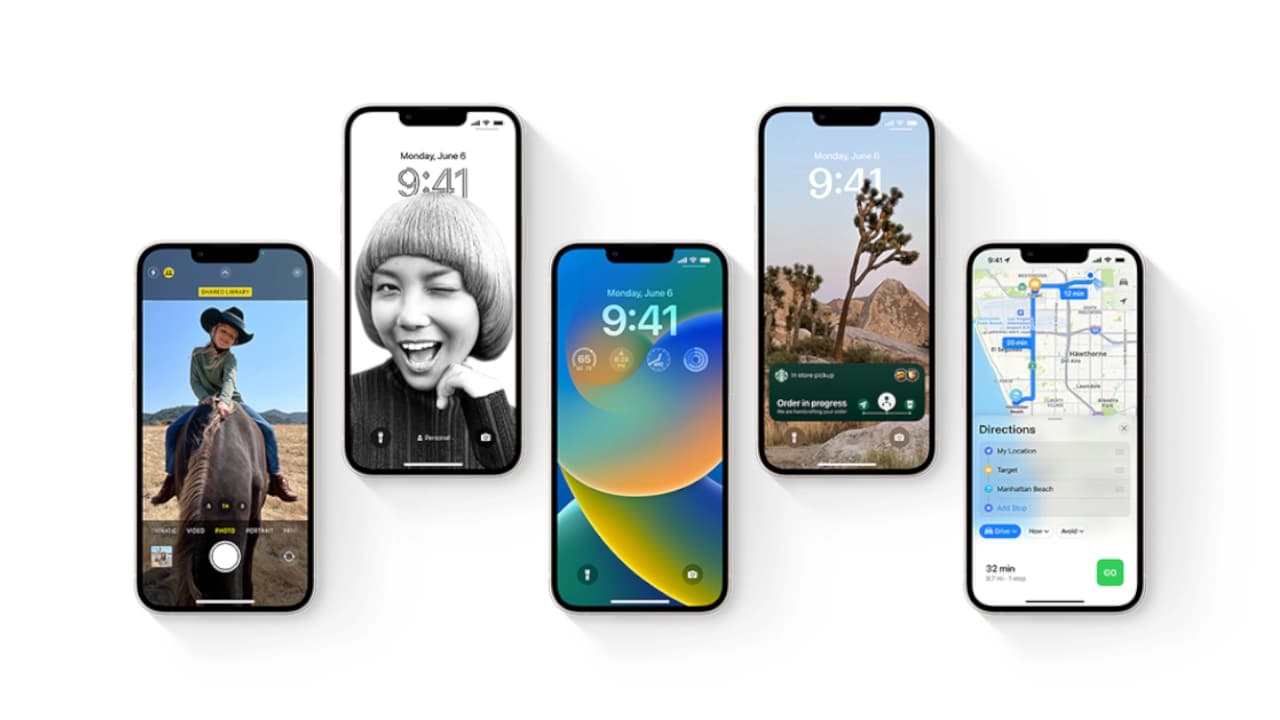How to use your iPhone’s Back Tap feature
It’s all at your fingertips
If you buy something through All Round Review's affiliate link, AllRoundReview may earn a commission at no extra cost to you.
Back Tap is one of the easiest ways to put an iPhone function you use all the time literally at your fingertips. It is exactly what it sounds like: a way to access different phone features by tapping the back of your phone — kind of like an extra, user-customizable button. It was introduced with iOS 14, and the feature works on devices as old as the iPhone 8, which was launched five years ago — so it’s highly likely that you’ve got a compatible phone.
Here’s how to set up Back Tap. For reference, I followed these steps on an iPhone 13 Pro Max running iOS 15.4.1.
WHAT YOU CAN DO
For either double or triple tap, you have a lot of options — too many to list here. For starters, you can assign any of your shortcuts to Back Tap, which opens up a bunch of possibilities. You can tap the back of your phone to order your afternoon Flat White from your neighborhood Starbucks, start your daily Spanish lesson in Duolingo, or send a text to someone in your contacts. There are tons of things you can do with shortcuts and, in turn, tons of things you can do just by tapping the back of your iPhone.
In addition to shortcuts, here are some of the other ways you can customize Back Tap:
Back Tap can also launch your Accessibility Shortcut. This is another customizable feature in the accessibility menu that assigns one (or several) accessibility features to launch when you triple-click your phone’s side button. If you like, you can also assign these features to Back Tap — you’ll just need to set it up separately. Here’s how to do that:
If you have multiple functions assigned, a menu will pop up, prompting you to pick one when you launch Accessibility Shortcut, either by triple-clicking the side button or using Back Tap. You can change the order they appear in, too — when selecting your accessibility functions, long press the three bars to the right of each option to move them higher or lower in the list.
Some of these options can be assigned directly with Back Tap, but there are additional functions you won’t find there, like the ability to increase screen contrast and turn on voice control.
Back Tap can also launch your Accessibility Shortcut. This is another customizable feature in the accessibility menu that assigns one (or several) accessibility features to launch when you triple-click your phone’s side button. If you like, you can also assign these features to Back Tap — you’ll just need to set it up separately. Here’s how to do that: rwdsssaa